If you are a blogger who wants to monetize your website with ads, you may have heard of ads.txt. Ads.txt is a simple text file that lists the authorized sellers of your ad inventory. It helps prevent ad fraud and protect your revenue by ensuring that only legitimate ad buyers can bid on your ads.
In this blog post, I will show you how to set up ads.txt on Google Blogspot, one of the most popular blogging platforms. Google Blogspot allows you to create and manage your own ads.txt file easily through your Blogger dashboard. You don’t need any plugins or external tools to do this.
What is ads.txt and why do you need it?
Ads.txt stands for Authorized Digital Sellers. It is an initiative by the Interactive Advertising Bureau (IAB) Tech Lab to improve transparency and security in the online advertising ecosystem. Ads.txt aims to prevent unauthorized reselling, domain spoofing, and arbitrage of your ad inventory.
By creating an ads.txt file and uploading it to the root directory of your website, you can declare who is authorized to sell your ad inventory. This way, you can prevent counterfeit inventory from being presented to advertisers and avoid losing revenue to ad fraud.
Ads.txt is not mandatory, but it is highly recommended. It can help you receive more advertiser spend that might have otherwise gone toward counterfeit inventory. It can also increase your trust and reputation among ad buyers and networks.
How to create an ads.txt file for your website?
There are two ways to create an ads.txt file for your website. You can either create the file by yourself or get it from your ad provider. Some ad networks, like optAd360, provide publishers with all the monetization essentials, including ads.txt.
If you want to create the file by yourself, you need to follow the standard format and syntax of ads.txt.
Each line of the file should contain four fields separated by commas:
- Domain name of the ad network or platform (e.g., google.com)
- Publisher ID or account ID (e.g., pub-0000000000000000)
- Relationship type (DIRECT or RESELLER)
- Certification authority ID (optional)
For example, if you are using Google AdSense to monetize your website, your ads.txt file should include a line like this:
google.com, pub-0000000000000000, DIRECT, f08c47fec0942fa0
You can find your publisher ID or account ID in your AdSense account.
You can also generate the base of your ads.txt file automatically from your Google AdSense or Ad Manager account and then add new ad vendors’ data as needed.
If you are using multiple ad networks or platforms, you need to add a line for each one of them. Make sure to use the correct publisher ID or account ID for each network or platform. You can contact your ad provider for their ads.txt information.
How to upload an ads.txt file to your Google Blogspot website?
Once you have created and verified your ads.txt file, you can upload it to your Google Blogspot website easily.
Here are the steps to follow:
- Sign in to your Blogger account.
- In the top left, click the Down arrow.
- Click the blog you want to set up an ads.txt file on.
- On the left, click Settings.
- Under “Settings,” click Search preferences.
- Under “Monetization,” find “Custom ads.txt” and click Edit.
- Click Yes to enable custom ads.txt content.
- A text field will appear. Paste your ads.txt file content into the text field.
- Click Save changes.
That’s it!
You have successfully added an ads.txt file to your Google Blogspot website. To verify that you published your file correctly, check that you can see your file’s content when you access your ads.txt URL (e.g., https://example.com/ads.txt) in your web browser.
It may take a few hours for your changes to be reflected.
Conclusion
Ads.txt is a simple and effective way to protect your ad revenue and prevent ad fraud. By creating and uploading an ads.txt file to your Google Blogspot website, you can declare who is authorized to sell your ad inventory and increase your trust and reputation among ad buyers and networks.
I hope this blog post was helpful and informative. If you have any questions or feedback, please leave a comment below. Thank you for reading and happy blogging!

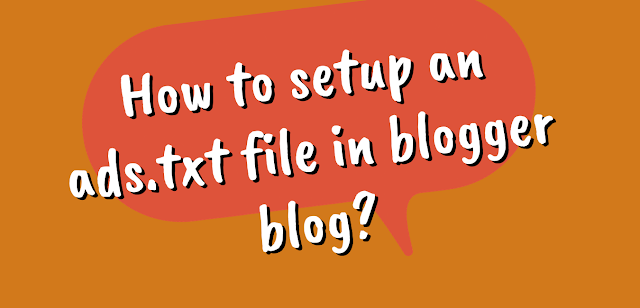


0 Comments